18 September 2023
By Sami AMOURA.
The GitOps model has become a must in recent years, and many products around this paradigm have emerged to meet these new needs. RedHat, through its OpenShift Container Platform, has extended its distribution with integrations of open source products such as ArgoCD (OpenShift GitOps) and Tekton (OpenShift Pipeline). In this blogpost, we will see the benefits of these new tools and the associated uses through a practical case. We will detail the essential functionalities of each solution and their complementarities in the context of a CI/CD GitOps integration chain.
This blogpost will be broken down into two parts:
OpenShift Pipelines is a Cloud Native integration and continuous delivery solution for building CI/CD pipelines. It is based on the open-source Tekton project. This native Kubernetes CI/CD framework allows to automate deployments on several platforms (OpenShift, Kubernetes, Virtual Machine, serverless …).
A Cloud Native CI/CD pipeline is built on the following 3 pillars:
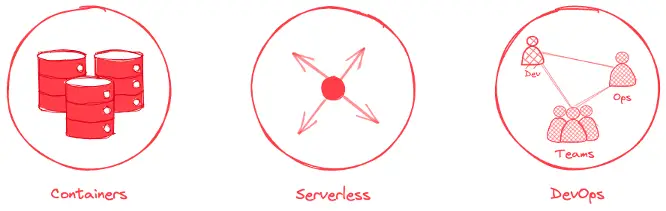
Here are the main features:
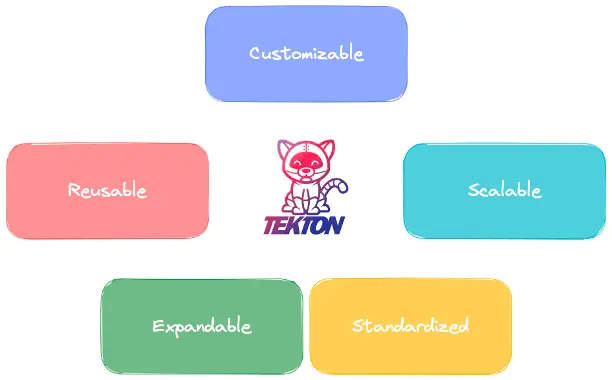
The Tekton project consists of two entities Tekton Pipelines and Tekton Triggers.
These two components are complementary for the implementation of a complete CI/CD integration chain.
The Tekton Pipelines project is composed of several types of CustomResource Kubernetes:
Here is the hierarchical tree structure of OpenShift Pipelines CustomResource :
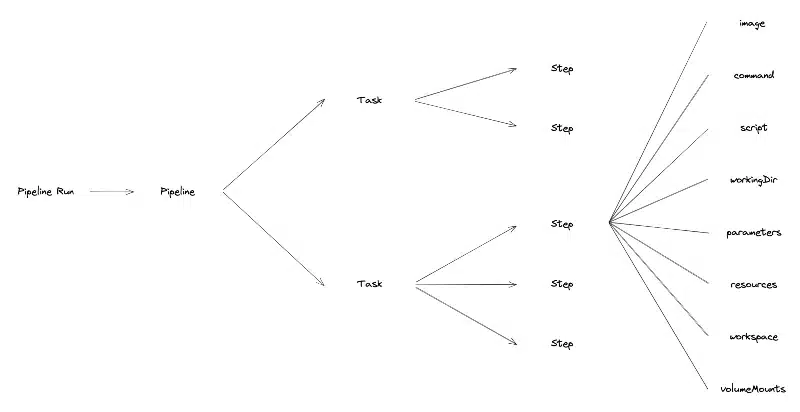
Tasks are the smallest elements that make up the Tekton Pipelines project. They represent the definition/declaration of a unit of work to be executed. Examples of Tasks are the packaging of a Java project, the build of a container or the vulnerability scan of a container image.
Tasks have Input and Output parameters in order to be dynamic. It is also possible to configure Workspaces to share data between different Tasks. Tasks can be executed independently from a pipeline. It is also possible to use predefined Tasks, developed by the community.
To perform Tasks, we need to define a list of Steps to execute sequentially.
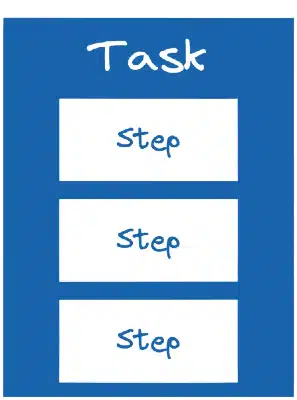
Steps allow to execute actions using commands or scripts in containers (pods). They have the advantage of taking the characteristics of the Kubernetes parameters that we already know:
An example of a Step in a Task to package a Java project is the definition of the project version, or the creation of the jar.
- name: build
image: maven:3.6.0-jdk-8-slim
command: ["mvn"]
args: ["install"]The Pipeline defines the execution order of the Tasks. Like a Task, it represents the definition/declaration of a sequence of Tasks. Its role is to orchestrate the execution of Tasks using conditions, to restart Tasks and to define Inputs, Outputs and Workspaces allowing data sharing between Tasks.
Here is a diagram illustrating the orchestration of Tasks when setting up a pipeline:
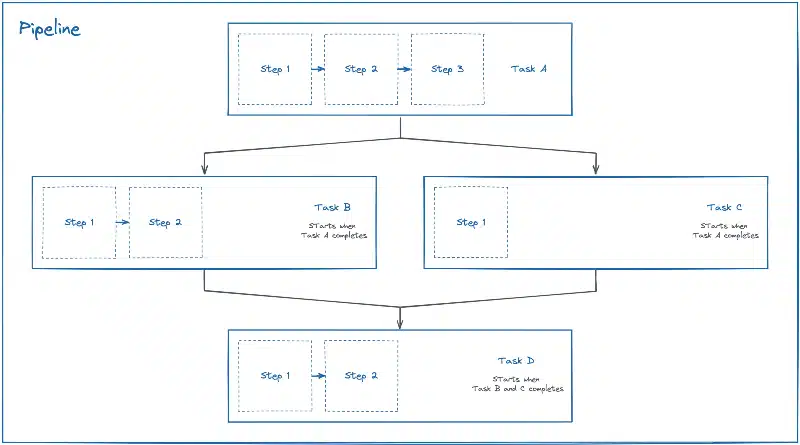
The TaskRun represents the instantiation/execution of a Task. It is executed as pods, on the Kubernetes/OpenShift cluster. It references a specific Task or allows the declaration of a Task directly in the TaskRun.
The TaskRun provides data to Tasks:
Interaction between different Kubernetes CustomResource during the execution of a Task:
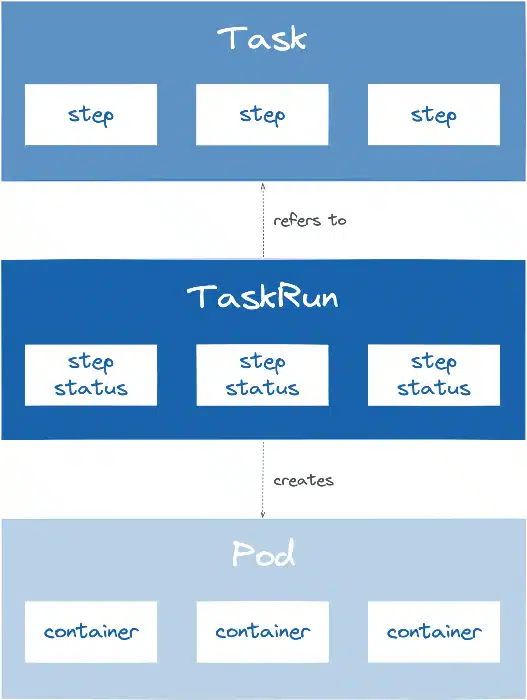
The PipelineRun allows the instantiation/execution of a Pipeline. It references a specific Pipeline or allows the declaration of a Pipeline directly in the PipelineRun.
Like a TaskRun, the PipelineRun provides data to the Pipeline:
Interaction between different Kubernetes entities when running a Pipeline:
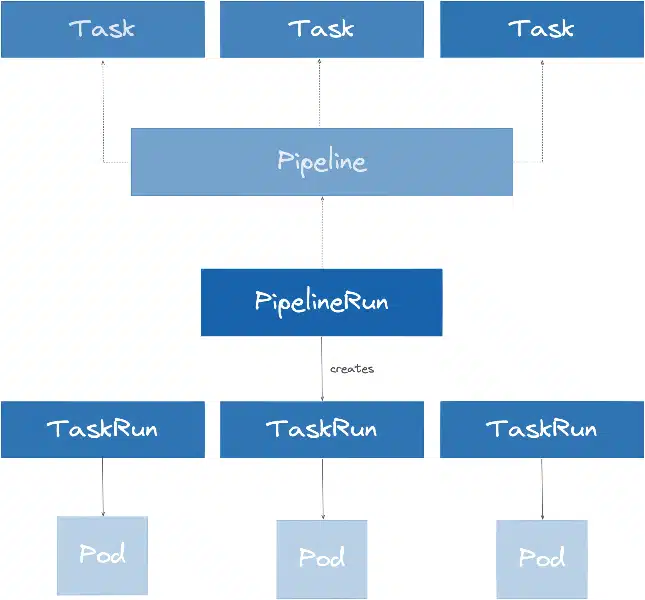
Example of PipelineRun instantiation from pipelines at different times:
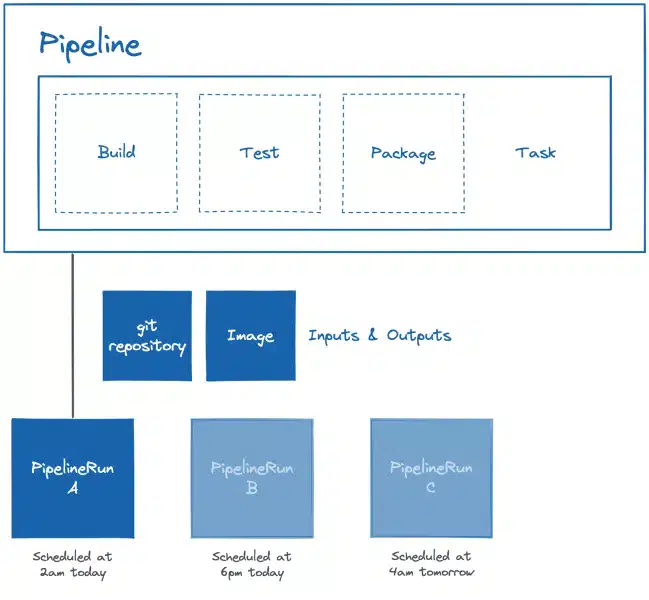
The Tekton Triggers project is composed of several types of CustomResource Kubernetes:
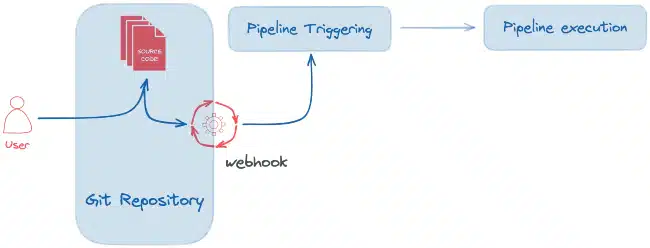
The EventListener is a resource deployed in the Kubernetes/OpenShift cluster to listen for events from a third-party application (webhook). This resource allows to detect and forward the event to one or more referenced Triggers.
The Trigger allows you to specify on which type of event the pipeline will be triggered. For example, the push of a new commit to the repository manager, the approval of a merge request… A Trigger specifies a TriggerTemplate CR, a TriggerBinding and generally an Interceptor parameter.
The Trigger specifies an interceptor allowing to filter the useful data, to secure the exchanges with a secret (token), to transform the meta data as well as to define and test the triggering conditions. Here is the list of interceptors:
The TriggerBinding resource allows to recover the data intercepted and transformed by the Trigger and to transmit them to the TriggerTemplate.
The TriggerTemplate specifies a template for the TaskRun or PipelineRun resources to instantiate/execute when the EventListener detects an event. It allows to expose the parameters dynamically retrieved during the event and to use them to execute the PipelineRun/TaskRun.
Here is a diagram of the execution of a classic Continuous Integration workflow:

OpenShift GitOps is a declarative model-based continuous delivery (CD) solution for Kubernetes/OpenShift based on the open source ArgoCD project. It enables infrastructure configuration management as well as application updates in a Git repository manager.
The GitOps model is based on 4 fundamental pillars:
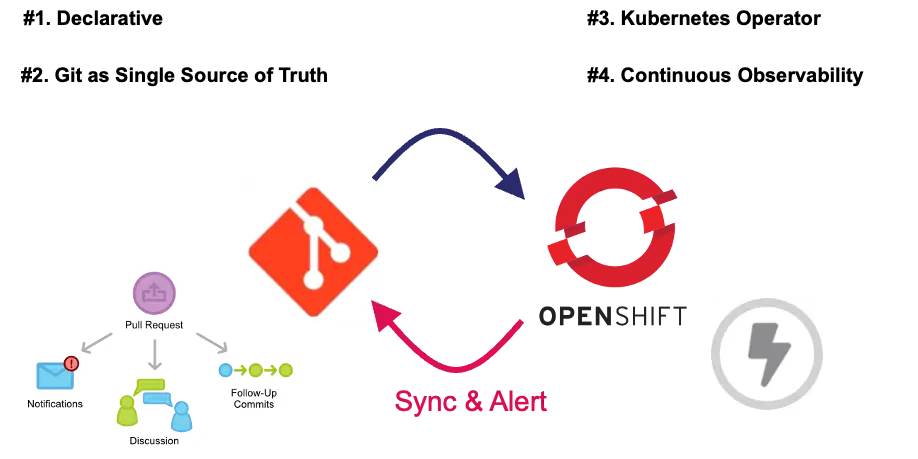
When we talk about GitOps there are two types of approaches. The classic Push approach and the Pull approach more associated with GitOps.
To have a detailed description of the two types of approaches and their specificities, you can refer to an article previously written on the SoKube blog the GitOps and the Millefeuille dilemma.
The ArgoCD project is composed of several types of resources:
In the context of this blogpost we will mainly use the AppProject and Application resources.
The AppProject represents a logical grouping of applications. This Kubernetes CustomResource allows you to define from which Git repository manifests can be retrieved, in which cluster and namespace applications should be deployed, an RBAC section to establish access control to Kubernetes resources and finally which type of Kubernetes object can be created.
An Application in ArgoCD represents an application deployed in an environment within the Kubernetes cluster. It allows you to specify the Git configuration with the repository URL, the branch, the folder or the environment in order to retrieve and deploy the Kubernetes manifests. It is also possible to configure other parameters such as the deployment destination (cluster and namespace), the synchronization policy or the type of deployment (Kubernetes native manifests, Helm or Kustomize).
After having seen and explained the concepts related to OpenShift Pipelines and OpenShift GitOps in the first part of the article, we will in this second section, highlight the interaction between these different tools. The objective will be to build a GitOps Cloud Native CI/CD pipeline for the deployment of an application called Fruitz. This one is composed of two microservices:
A backend developed in Java Quarkus: Fruit Quarkus,
A frontend based on Angular technology.
For this demonstration, the Cloud-Native GitOps pipeline will be built only around the Java fruitz-quarkus microservice. It will be composed of a standard CI (Continuous Integration) orchestrated by OpenShift Pipelines (Tekton) and a CD (Continuous Deployment) managed by OpenShift GitOps (ArgoCD). For the purpose of this tutorial, we have intentionally introduced an application limitation (bug) on the Java fruitz-quarkus backend. The objective is to correct this limitation using the GitOps Cloud-Native CI/CD pipeline and to demonstrate the benefits.
To respect the GitOps pattern, the application code and the deployment code (GitOps) will be hosted in two distinct repositories on the The DevSecOps Platform platform. The Fruit-Deploy GitOps repository will use the Helm manager package to deploy the application within the OpenShift cluster.
Workflow GitOps CI/CD pipeline:
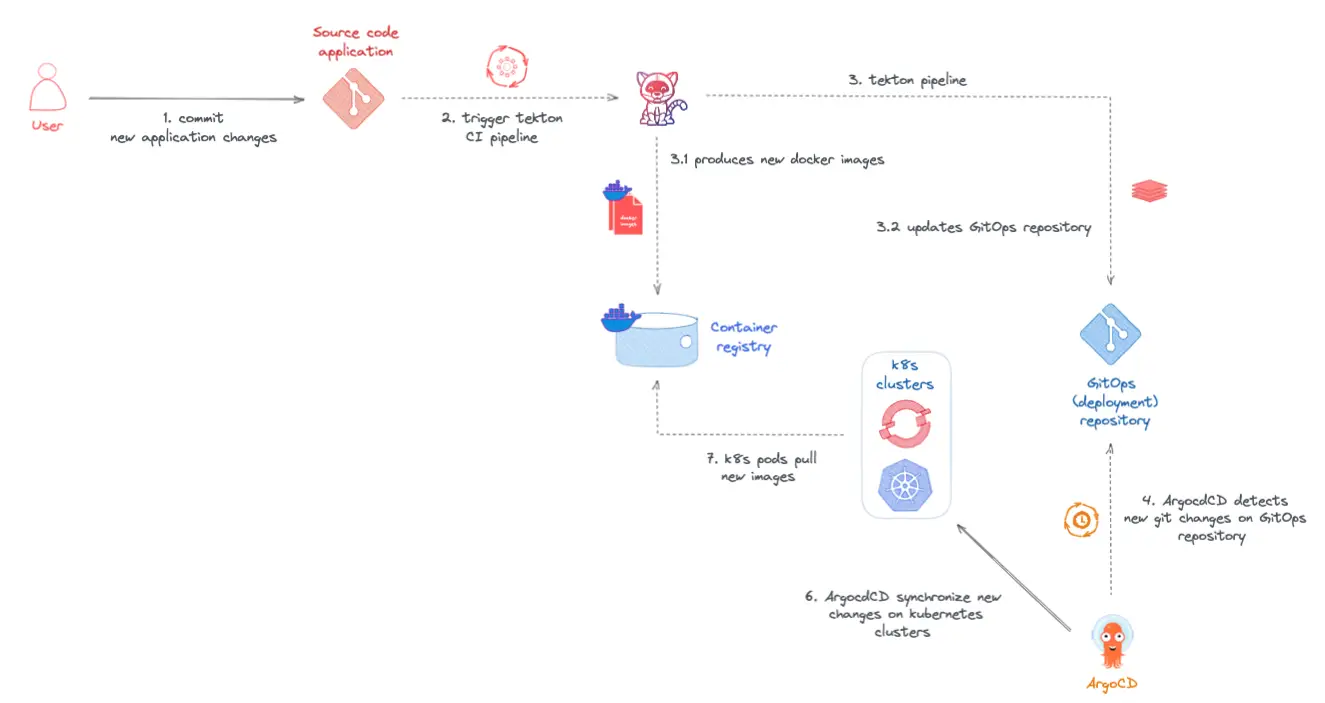
This demo will be orchestrated around the Red hat OpenShift platform. You will need to have a working OpenShift cluster with cluster-admin permissions. If you want to deploy an OpenShift cluster on AWS you can refer to the article How to deploy an Openshift cluster in AWS on the SoKube blog.
Connect to the OpenShift console and install the RedHat OpenShift GitOps and RedHat OpenShift Pipelines operators:
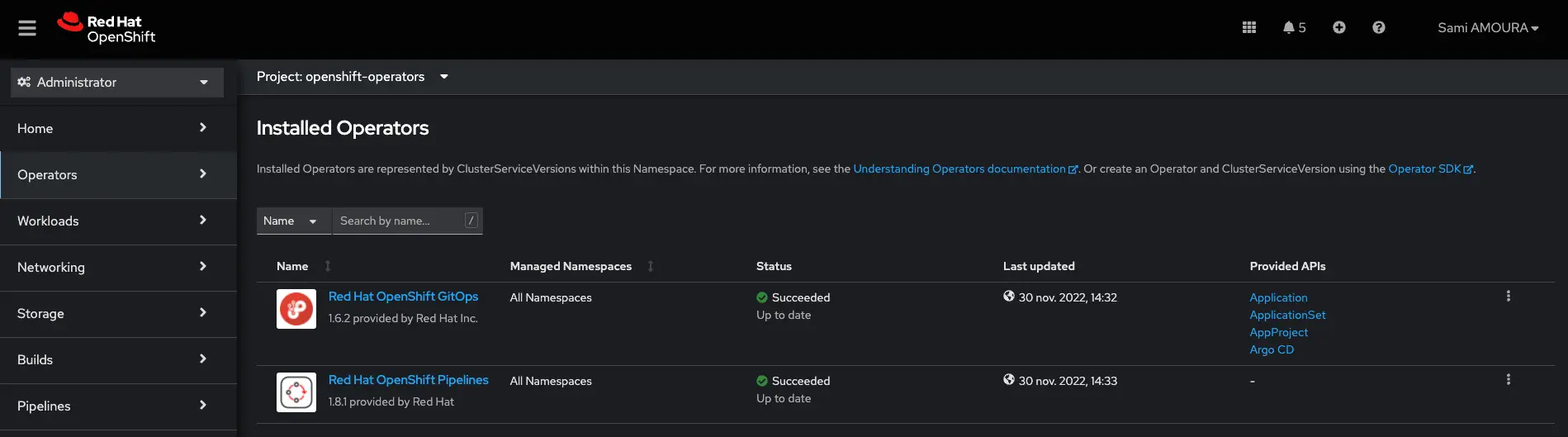
In order to be able to provision volumes (PersitentVolume) dynamically during the execution of Tekton pipelines, but also to deploy applications, you can, for testing purposes, deploy and use the Kubernetes NFS Subdir External Provisioner project which will allow to create a StorageClass based on NFS. In our case we will use the StorageClass called nfs-client.
StorageClass nfs-client:
apiVersion: storage.k8s.io/v1
kind: StorageClass
metadata:
name: nfs-client
provisioner: k8s-sigs.io/nfs-subdir-external-provisioner
parameters:
archiveOnDelete: "false"After installing OpenShift Pipelines through the console, we will now deploy the AppProject and the ArgoCD Application. Create the following manifests:
AppProjet fruitz-deployment:
apiVersion: argoproj.io/v1alpha1
kind: AppProject
metadata:
name: fruitz-deployment
namespace: openshift-gitops
labels:
owner: sokube
scope: fruitz
spec:
description: ArgoCD Projet for the Fruitz Deploylent applications
# Allow manifests to deploy only from this repositories
sourceRepos:
- git@gitlab.com:sokube-io/sample-apps/fruitz/fruitz-deploy.git
# Only permit to deploy applications in the following clusters & namespaces
destinations:
- namespace: fruitz
server: https://kubernetes.default.svc
clusterResourceWhitelist:
- group: '*'
kind: Namespace
# Enables namespace orphaned resource monitoring.
orphanedResources:
warn: falseApplication fruitz-helm :
apiVersion: argoproj.io/v1alpha1
kind: Application
metadata:
name: fruitz-helm
labels:
owner: sokube
scope: fruitz
namespace: openshift-gitops
spec:
# Link the ArgoCD application to the fruitz-deployment AppProject
project: fruitz-deployment
# Configure the synchronization of the ArgoCD application
syncPolicy:
automated:
prune: true
selfHeal: true
syncOptions:
- CreateNamespace=true
# The specifications of the GitOps source code to be deployed in the cluster
source:
path: helm
targetRevision: redhat-opentour-geneva
repoURL: 'git@gitlab.com:sokube-io/sample-apps/fruitz/fruitz-deploy.git'
helm:
valueFiles:
- values.yaml
# The target kubernetes cluster in which to deploy manifests
destination:
server: https://kubernetes.default.svc
namespace: fruitzTo allow OpenShift GitOps to access the repository where the code is hosted, if it does not have public visibility, then it is necessary to create a Kubernetes Secret with the private key allowing ArgoCD to access it:
Secret private-repo :
apiVersion: v1
kind: Secret
metadata:
name: private-repo
namespace: openshift-gitops
labels:
argocd.argoproj.io/secret-type: repository
stringData:
type: git
url: git@gitlab.com:sokube-io/sample-apps/fruitz/fruitz-deploy.git
sshPrivateKey: |
-----BEGIN OPENSSH PRIVATE KEY-----
...
-----END OPENSSH PRIVATE KEY-----ℹ️ Remember to put your SSH private key.
From the OpenShift console, click on the small menu, then select Cluster ArgoCD to get to the ArgoCD application:
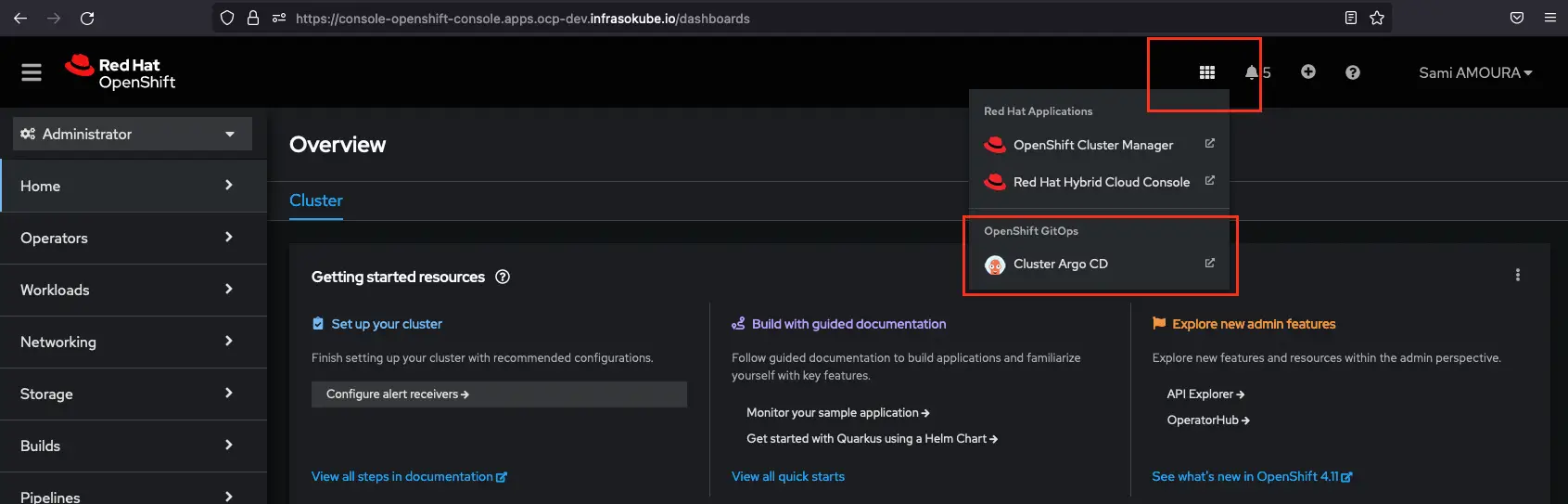
OpenShift GitOps allows SSO integration using the one already built into OpenShift. On the OpenShift GitOps authentication page select LOG IN VIA OPENSHIFT to use the OpenShift SSO and authenticate:
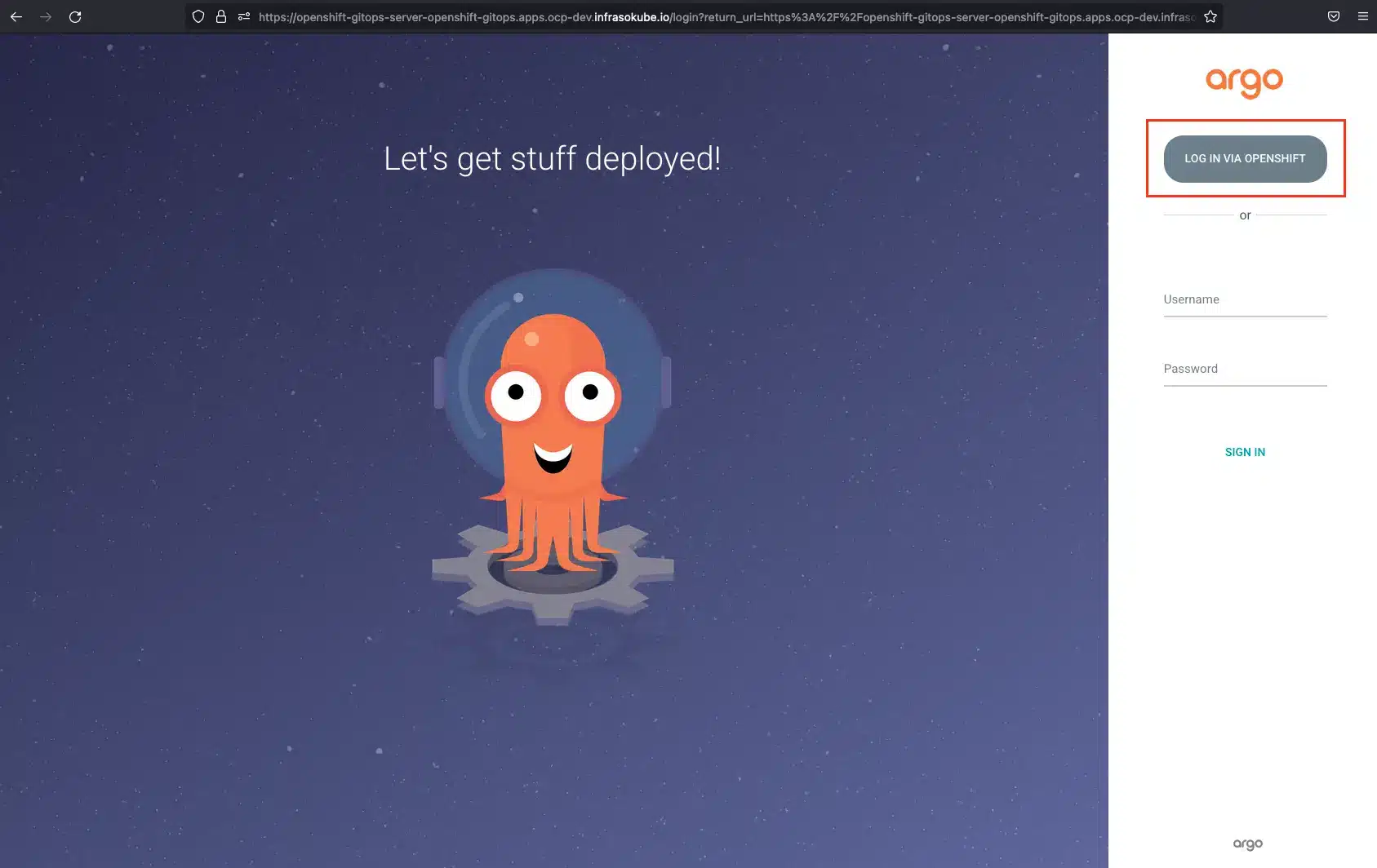
Then on the page of the applications ArgoCD, we can note that the application fruitz-helm is present as well as in state Synced:
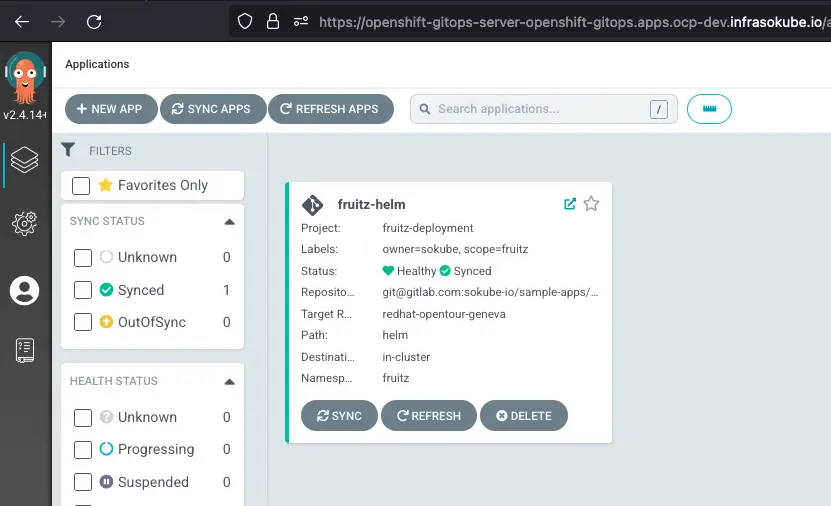
Now, you can click on the application to get an overview of all deployed objects:
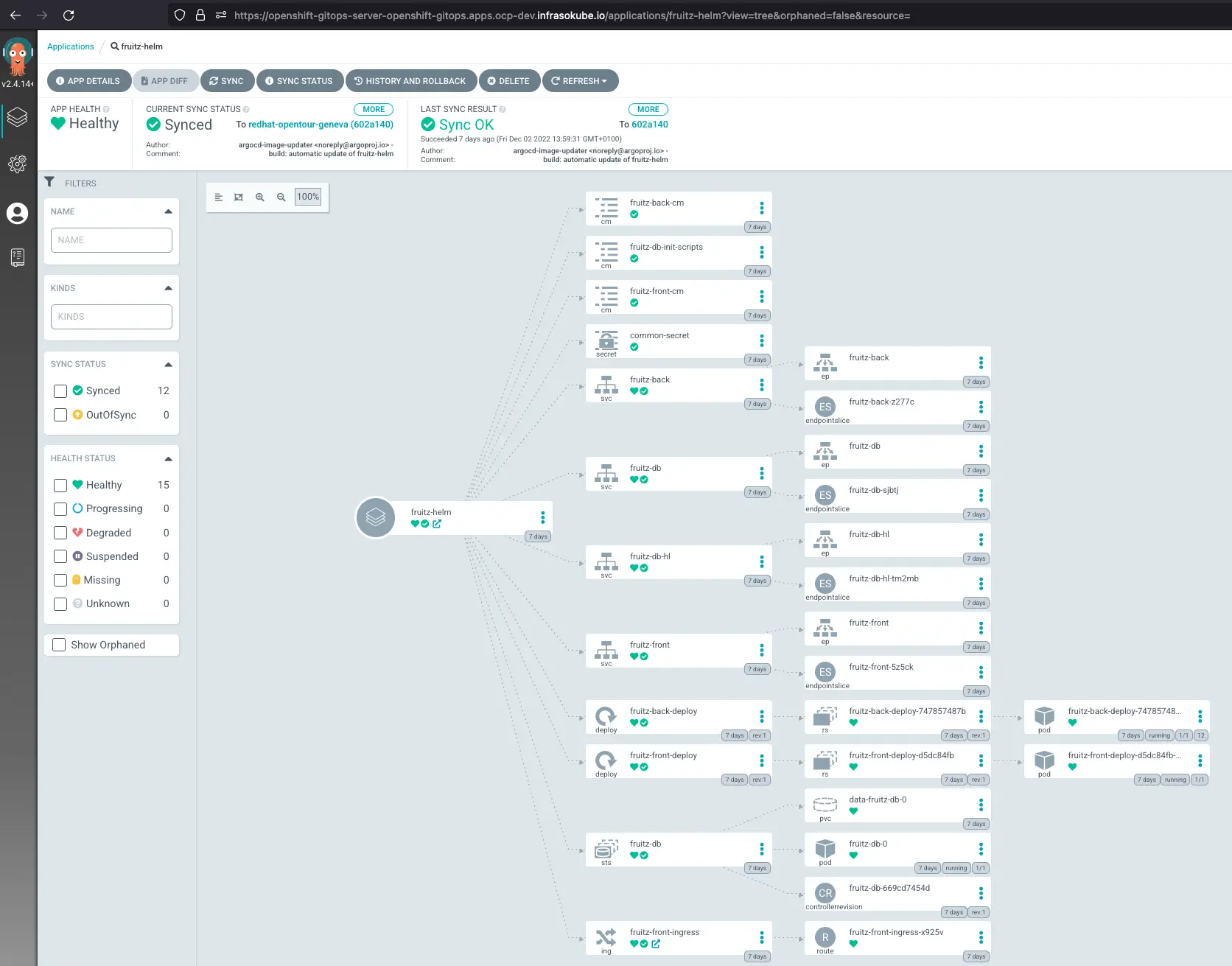
On the fruitz-front-ingress object at the bottom of the page, you can click to open the frontend web page of the application:
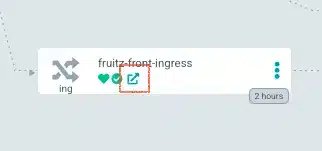
You are now on the frontend page of the application. You can test that it works correctly with the addition of the fruit Pear. However, adding all the fruits does not work. Indeed, we can also try to add the fruit Pineapple, and see that the fruit is not added. This behavior/bug is of course expected. It is this one in particular that highlights the benefit of combining the ArgocCD and Tekton tools with the implementation of a GitOps Cloud Native CI/CD pipeline correcting the intentionally introduced bug/behavior.
We add the Pear fruit that now appears on the web interface. We then try to add the Pineapple fruit which does not work and does not appear on the web interface:
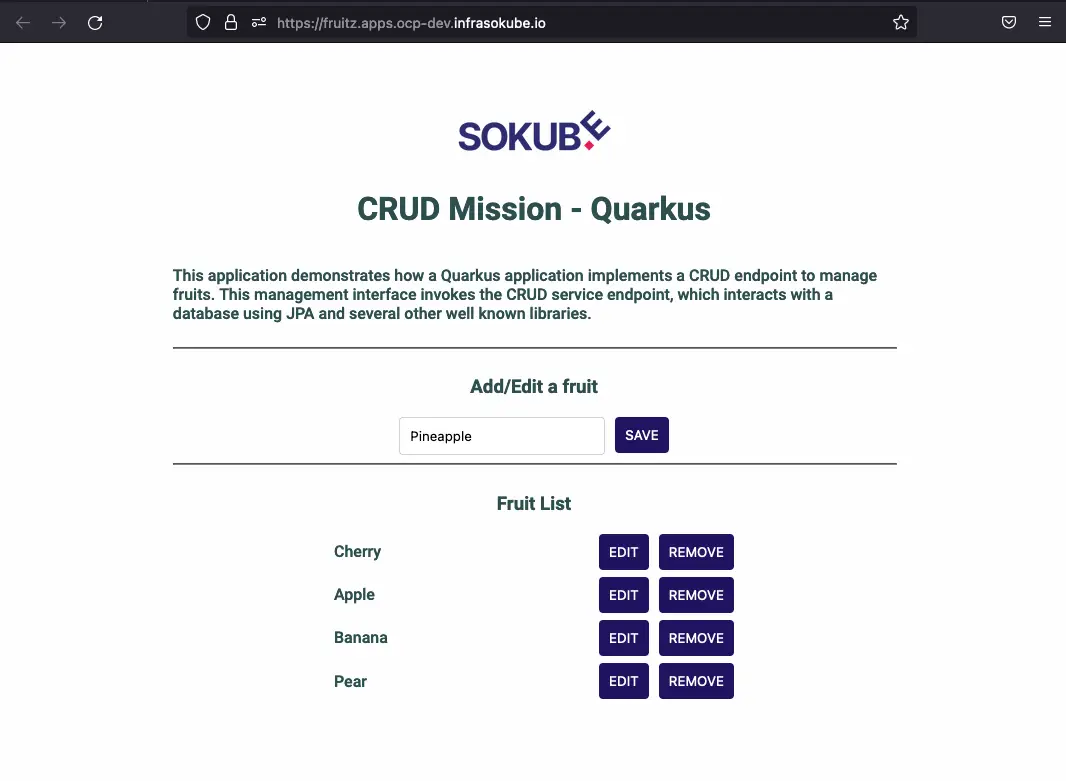
When analyzing the stack trace by querying the backend pod logs, we see the following error
ERROR: value too long for type character varying(6). The size of the string is too long:
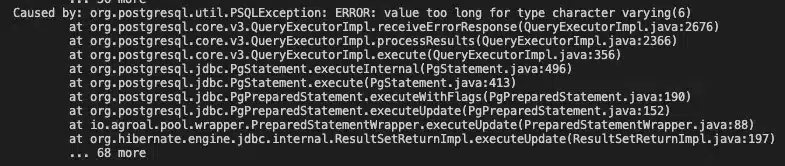
Indeed, the size of the string is limited to 6. This corresponds to the yellow highlighted code:
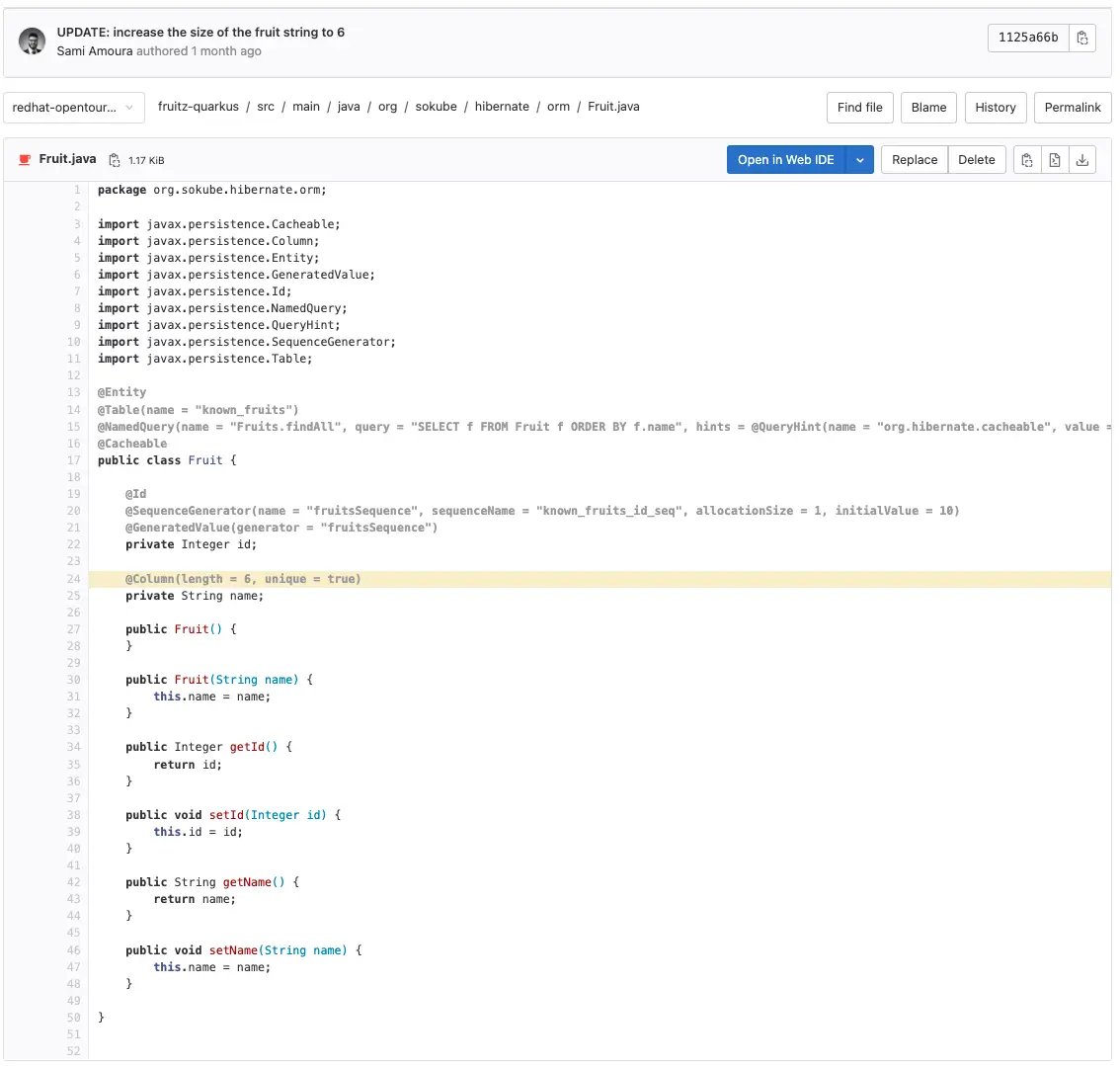
We explicitly specified the constraint that the string for the fruit name could not exceed 6 characters.
After demonstrating that our application was functional but intentionally limited, in this part we will show how to have a complete integration chain allowing the developer to accelerate the development of his application by creating a Continuous Integration (CI) pipeline directly from the commit of a new feature thanks to Tekton and deploy the new image in the OpenShift cluster thanks to ArgoCD.
Create the OpenShift cicd project (namespace):
oc new-project cicdYou will need to create the following manifests:
EventListener gitlab-listener-interceptor:
apiVersion: triggers.tekton.dev/v1beta1
kind: EventListener
metadata:
name: gitlab-listener-interceptor
namespace: cicd
spec:
serviceAccountName: pipeline
triggers:
- triggerRef: gitlab-listenerCreating this resource results in the creation of an OpenShift Route. You will need the host linked to this route when creating a webhook. To retrieve the host linked to the route, enter the following command:
oc -n cicd get route -ojsonpath='{.items[*].status.ingress[*].host}'The result is as follows:
el-gitlab-listener-interceptor-cicd.apps.ocp-dev.infrasokube.ioTriggerBinding gitlab-triggerbinding:
apiVersion: triggers.tekton.dev/v1alpha1
kind: TriggerBinding
metadata:
name: gitlab-triggerbinding
namespace: cicd
spec:
params:
- name: buildRevision
value: $(body.checkout_sha)
- name: gitrepositoryurl
value: $(body.repository.git_ssh_url)
- name: buildRevisionShort
value: $(extensions.short_sha)
- name: buildRevisionBranch
value: $(extensions.branch_name)Trigger gitlab-listener:
apiVersion: triggers.tekton.dev/v1beta1
kind: Trigger
metadata:
name: gitlab-listener
namespace: cicd
spec:
serviceAccountName: pipeline
interceptors:
- name: gitlab
ref:
name: "gitlab"
params:
- name: "secretRef"
value:
secretName: gitlab-trigger-secret
secretKey: secretToken
- name: "eventTypes"
value: ["Push Hook"]
- name: custom-parameters
ref:
name: "cel"
params:
- name: "overlays"
value:
- key: short_sha
expression: "body.checkout_sha.truncate(8)"
- key: branch_name
expression: "body.ref.split('/')[2]"
bindings:
- ref: gitlab-triggerbinding
template:
ref: gitlab-triggertemplateThe associated secret gitlab-trigger-secret:
apiVersion: v1
kind: Secret
metadata:
name: gitlab-trigger-secret
namespace: cicd
type: Opaque
stringData:
secretToken: "abcdefghijklmnopqrstuvwxyz0123456789ABCDEF"⚠️ This secret should also be used when creating the webhook on GitLab.
TriggerTemplate gitlab-triggertemplate :
apiVersion: triggers.tekton.dev/v1alpha1
kind: TriggerTemplate
metadata:
name: gitlab-triggertemplate
namespace: cicd
spec:
params:
- name: buildRevision
description: The Git commit revision
- name: buildRevisionShort
description: The Git commit revision
- name: gitrepositoryurl
description: The git repository url
- name: buildRevisionBranch
description: The git branch
resourcetemplates:
- apiVersion: tekton.dev/v1beta1
kind: PipelineRun
metadata:
generateName: fruitz-quarkus-pipelinerun-
spec:
serviceAccountName: pipeline
pipelineRef:
name: fruitz-quarkus
params:
- name: buildRevision
value: $(tt.params.buildRevision)
- name: buildRevisionShort
value: $(tt.params.buildRevisionShort)
- name: buildRevisionBranch
value: $(tt.params.buildRevisionBranch)
workspaces:
- name: shared-workspace
volumeClaimTemplate:
spec:
storageClassName: "nfs-client"
accessModes:
- ReadWriteOnce
resources:
requests:
storage: 1Gi
resources:
- name: git-source-fruitz-application
resourceSpec:
type: git
params:
- name: revision
value: $(tt.params.buildRevisionBranch)
- name: url
value: $(tt.params.gitrepositoryurl)
- name: git-source-fruitz-deployment
resourceSpec:
type: git
params:
- name: revision
value: redhat-opentour-geneva
- name: url
value: git@gitlab.com:sokube-io/sample-apps/fruitz/fruitz-deploy.git
taskRunSpecs:
- pipelineTaskName: maven-package
taskServiceAccountName: pipeline
taskPodTemplate:
volumes:
- name: config-volume
configMap:
name: mvn-settingsAfter creating the different Kubernetes resources, we need to create a webhook on the Java fruitz-quarkus application repository that will allow to take into account the changes according to the type of event and to transmit them to Tekton. In our case, when a new commit is pushed to the fruitz-quarkus repository, a Continuous Integration (CI) pipeline will be automatically triggered.
As a reminder, we use the GitLab SCM. In the project, please go to the sidebar and click on Settings ► Webhook:
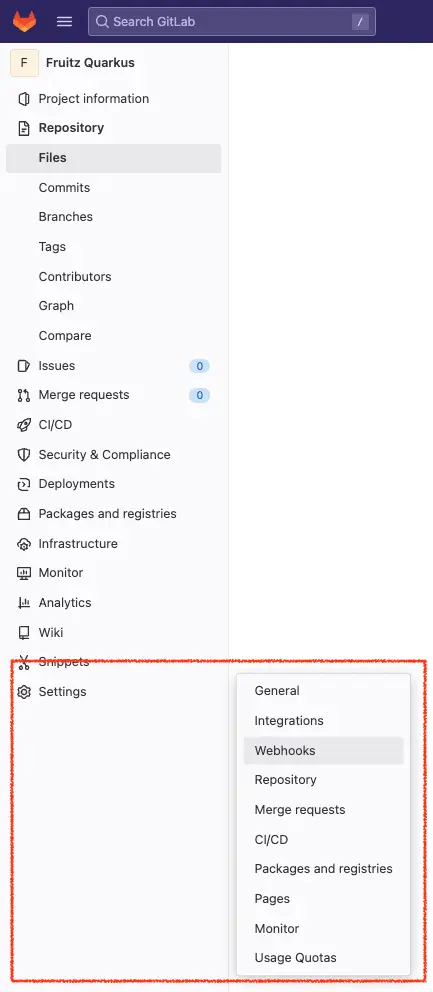
Then enter the following information:
https://el-gitlab-listener-interceptor-cicd.apps.ocp-dev.infrasokube.ioabcdefghijklmnopqrstuvwxyz0123456789ABCDEFThe URL field represents the URL of the OpenShift Route that is created by the Tekton EventListener object. This is the URL on which Tekton Trigger listens and receives the webhooks sent by GitLab. It allows to trigger pipelines but also the transmission of information and meta data to Tekton.
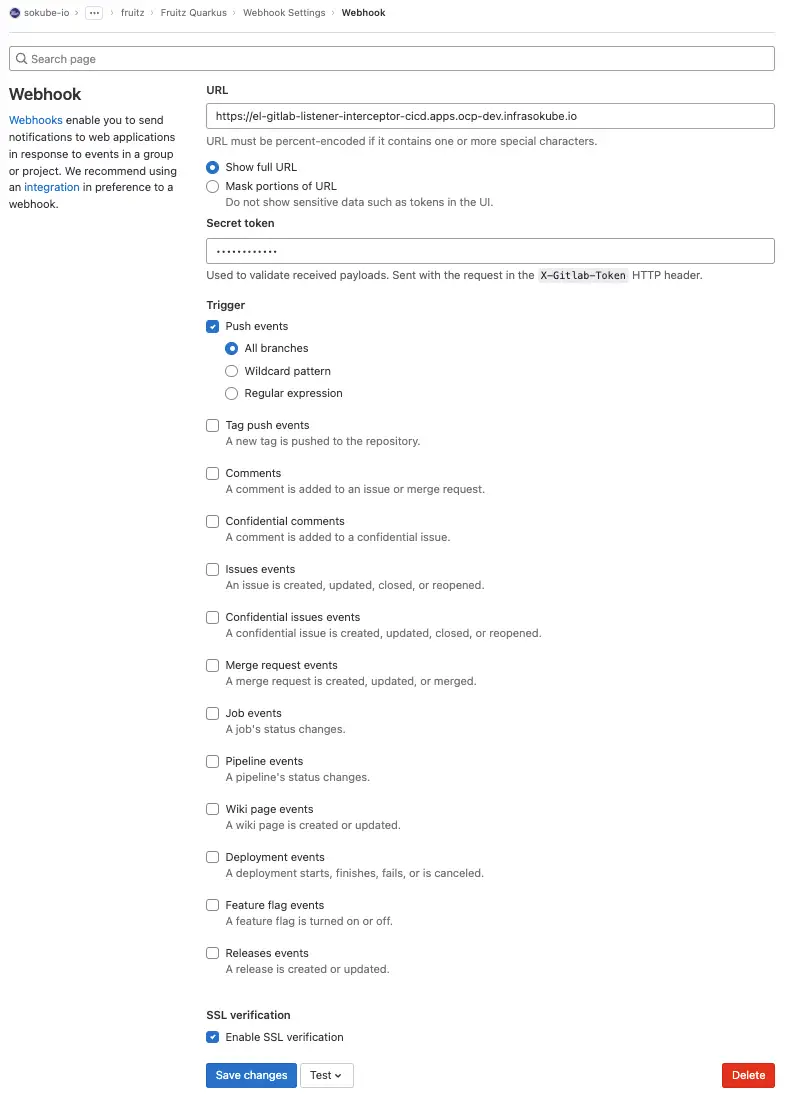
We now need to create the tasks that will make up the application CI pipeline. Our pipeline will be simple and composed of classical tasks:
Create the following manifests:
Task maven-package :
apiVersion: tekton.dev/v1alpha1
kind: Task
metadata:
name: maven-package
namespace: cicd
spec:
description: >-
Maven packaging Task with multiple steps
resources:
inputs:
- name: git-source-fruitz-application
type: git
workspaces:
- name: shared-workspace
params:
- name: mavenSettingsPath
type: string
description: The location path of the maven settings file
default: "/tmp"
- name: mavenSettingsFileName
type: string
description: The name of the maven settings file
default: "mvn-settings.xml"
- name: mavenContainerImage
type: string
description: The name of maven container image
default: maven:3.6.3-jdk-11
results:
- name: mavenProjectVersion
description: The Maven project version number
steps:
- name: get-maven-project-version
image: $(params.mavenContainerImage)
workingDir: "$(resources.inputs.git-source-fruitz-application.path)"
env:
- name: "MAVEN_OPTS"
value: "-Dmaven.repo.local=$(workspaces.shared-workspace.path)"
script: |
#!/usr/bin/env sh
mvn -s $(params.mavenSettingsPath)/$(params.mavenSettingsFileName) help:evaluate
-Dexpression=project.version
-q -DforceStdout > $(results.mavenProjectVersion.path)
volumeMounts:
- name: config-volume
mountPath: "$(params.mavenSettingsPath)"
- name: maven-package
image: $(params.mavenContainerImage)
workingDir: "$(resources.inputs.git-source-fruitz-application.path)"
env:
- name: "MAVEN_OPTS"
value: "-Dmaven.repo.local=$(workspaces.shared-workspace.path)"
script: |
#!/usr/bin/env sh
mvn -s $(params.mavenSettingsPath)/$(params.mavenSettingsFileName) clean package -DskipTests
volumeMounts:
- name: config-volume
mountPath: "$(params.mavenSettingsPath)"
securityContext:
privileged: true
- name: copy-target-artifacts-folder
image: $(params.mavenContainerImage)
workingDir: "$(resources.inputs.git-source-fruitz-application.path)"
script: |
#!/usr/bin/env sh
cp -R $(resources.inputs.git-source-fruitz-application.path)/target
$(workspaces.shared-workspace.path)Task container-image-build-push :
apiVersion: tekton.dev/v1alpha1
kind: Task
metadata:
name: container-image-build-push
namespace: cicd
spec:
description: >-
Container image build and push task with multiple steps
resources:
inputs:
- name: git-source-fruitz-application
type: git
workspaces:
- name: shared-workspace
params:
- name: dockerRegistryName
type: string
description: Name of Docker registry
default: "registry.gitlab.com"
- name: gitlabUsernameAccountName
type: string
description: Name of gitlab username
default: "sokube-io"
- name: gitlabGroupSampleAppsName
type: string
description: Name of gitlab group (1st level)
default: "sample-apps"
- name: gitlabSubGroupFruitzName
type: string
description: Name of gitlab subgroup (2nd level)
default: "fruitz"
- name: gitlabProjectFruitzQuarkusName
type: string
description: Name of quarkus project
default: "fruitz-quarkus"
- name: mavenProjectVersion
type: string
description: The Maven project version number
- name: buildRevision
type: string
description: The Git commit revision
- name: buildRevisionShort
type: string
description: The short Git commit revision
- name: buildRevisionBranch
type: string
- name: mavenContainerImage
type: string
description: The name of maven container image
default: maven:3.6.3-jdk-11
- name: buildahContainerImage
description: The location of the buildah builder image
default: registry.redhat.io/rhel8/buildah:latest
- name: buildahStorageDriver
type: string
description: Set buildah storage driver
default: vfs
- name: dockerfilePath
type: string
description: Path to the Dockerfile to build
default: ./Dockerfile
- name: buildContext
type: string
description: Path to the directory to use as context
default: .
- name: registryTlsVerify
type: string
description: Verify the TLS on the registry endpoint (for push/pull to a non-TLS registry)
default: "true"
- name: containerBuiltFormat
type: string
description: The format of the built container, oci or docker
default: docker
- name: buildahBuildExtraArgs
type: string
description: Extra parameters passed for the build command when building images.
default: ""
- name: buildahPushExtraArgs
type: string
description: Extra parameters passed for the push command when pushing images.
default: ""
results:
- name: dockerImageFullName
description: Full name of docker image builded
- name: dockerImageFullTag
description: Full name of docker image builded
- name: IMAGE_DIGEST
description: Digest of the image just built.
steps:
- name: show-informations
image: $(params.mavenContainerImage)
workingDir: "$(resources.inputs.git-source-fruitz-application.path)"
script: |
#!/usr/bin/env sh
echo "------------------------------"
echo "Project version: $(params.mavenProjectVersion)"
echo "------------------------------"
echo " "
echo "------------------------------"
echo "The commit ID: $(params.buildRevision)"
echo "------------------------------"
echo " "
echo "------------------------------"
echo "The short commit ID: $(params.buildRevisionShort)"
echo "------------------------------"
- name: retrieve-target-artifacts-folder
image: $(params.mavenContainerImage)
workingDir: "$(resources.inputs.git-source-fruitz-application.path)"
script: |
#!/usr/bin/env sh
cp -R $(workspaces.shared-workspace.path)/target
$(resources.inputs.git-source-fruitz-application.path)
- name: build-image
image: $(params.buildahContainerImage)
script: |
# Build Image
buildah --storage-driver=$(params.buildahStorageDriver) bud
$(params.buildahBuildExtraArgs)
--format=$(params.containerBuiltFormat)
--build-arg PROJECT_VERSION=$(params.mavenProjectVersion)-$(params.buildRevisionShort)
--build-arg BUILD_GIT_COMMIT=$(params.buildRevisionShort)
--build-arg BUILD_BRANCH_NAME=$(params.buildRevisionBranch)
--tls-verify=$(params.registryTlsVerify) --no-cache
-f $(params.dockerfilePath)
-t $(params.dockerRegistryName)/$(params.gitlabUsernameAccountName)/$(params.gitlabGroupSampleAppsName)/$(params.gitlabSubGroupFruitzName)/$(params.gitlabProjectFruitzQuarkusName)/$(params.gitlabProjectFruitzQuarkusName):$(params.mavenProjectVersion)-$(params.buildRevisionShort)
$(params.buildContext)
# Save image name to Tekton result
echo $(params.dockerRegistryName)/$(params.gitlabUsernameAccountName)/$(params.gitlabGroupSampleAppsName)/$(params.gitlabSubGroupFruitzName)/$(params.gitlabProjectFruitzQuarkusName)/$(params.gitlabProjectFruitzQuarkusName):$(params.mavenProjectVersion)-$(params.buildRevisionShort)
> $(results.dockerImageFullName.path)
# Save project version to Tekton result
echo $(params.mavenProjectVersion)-$(params.buildRevisionShort)
> $(results.dockerImageFullTag.path)
volumeMounts:
- mountPath: /var/lib/containers
name: varlibcontainers
workingDir: "$(resources.inputs.git-source-fruitz-application.path)"
- name: push-image
image: $(params.buildahContainerImage)
script: |
buildah --storage-driver=$(params.buildahStorageDriver) push
$(params.buildahPushExtraArgs)
--tls-verify=$(params.registryTlsVerify)
--digestfile $(resources.inputs.git-source-fruitz-application.path)/image-digest
$(params.dockerRegistryName)/$(params.gitlabUsernameAccountName)/$(params.gitlabGroupSampleAppsName)/$(params.gitlabSubGroupFruitzName)/$(params.gitlabProjectFruitzQuarkusName)/$(params.gitlabProjectFruitzQuarkusName):$(params.mavenProjectVersion)-$(params.buildRevisionShort)
docker://$(params.dockerRegistryName)/$(params.gitlabUsernameAccountName)/$(params.gitlabGroupSampleAppsName)/$(params.gitlabSubGroupFruitzName)/$(params.gitlabProjectFruitzQuarkusName)/$(params.gitlabProjectFruitzQuarkusName):$(params.mavenProjectVersion)-$(params.buildRevisionShort)
volumeMounts:
- mountPath: /var/lib/containers
name: varlibcontainers
workingDir: "$(resources.inputs.git-source-fruitz-application.path)"
volumes:
- emptyDir: {}
name: varlibcontainersTask scan-trivy :
apiVersion: tekton.dev/v1alpha1
kind: Task
metadata:
name: scan-trivy
namespace: cicd
spec:
description: >-
Security scan with Trivy tool
workspaces:
- name: shared-workspace
params:
- name: dockerRegistryName
type: string
description: Name of Docker registry
default: "registry.gitlab.com"
- name: dockerImageFullName
type: string
description: Name of docker image to scan
- name: trivyContainerImage
type: string
description: The name of Snyk container image
default: aquasec/trivy:0.31.3
steps:
- name: trivy-scan
image: $(params.trivyContainerImage)
workingDir: "$(workspaces.shared-workspace.path)"
env:
- name: "TRIVY_AUTH_URL"
value: "$(params.dockerRegistryName)"
- name: "TRIVY_USERNAME"
valueFrom:
secretKeyRef:
name: trivy-registry-gitlab-com-credentials
key: gitlab-username-account
- name: "TRIVY_PASSWORD"
valueFrom:
secretKeyRef:
name: trivy-registry-gitlab-com-credentials
key: gitlab-registry-token
script: |
#!/usr/bin/env sh
## Create trivy folder
mkdir -p $(workspaces.shared-workspace.path)/trivy/scan_result
## Show Trivy version
echo "Trivy version:"
trivy --version
echo ""
## Show image to scan
echo "Image to scan:"
echo $(params.dockerImageFullName)
## Scan
trivy image --exit-code 0
--cache-dir $(workspaces.shared-workspace.path)/trivy/.trivycache/
--format table
$(params.dockerImageFullName)Task update-helm-deployment-repository :
apiVersion: tekton.dev/v1alpha1
kind: Task
metadata:
name: update-helm-deployment-repository
namespace: cicd
spec:
description: >-
The Helm deployment repository update
resources:
inputs:
- name: git-source-fruitz-deployment
type: git
workspaces:
- name: shared-workspace
params:
- name: buildRevision
type: string
description: The Git commit revision
- name: buildRevisionShort
type: string
description: The short Git commit revision
- name: dockerImageFullTag
type: string
- name: toolboxContainerImage
type: string
description: The name of Toolbox container image
default: samiamoura/ci-toolbox:1.1.0-fd40008e
- name: helmDeploymentRepositoryBranch
type: string
description: The name of the Helm Fruitz deployment repository
default: redhat-opentour-geneva
steps:
- name: update-helm-deployment-repository
image: $(params.toolboxContainerImage)
workingDir: "$(resources.inputs.git-source-fruitz-deployment.path)"
script: |
#!/usr/bin/env sh
## SSH configuration
ls -la ~/.ssh/
eval $(ssh-agent)
ssh-add ~/.ssh/id_*
## Git commands
git branch
git checkout $(params.helmDeploymentRepositoryBranch)
echo " "
echo "------------------------------"
echo "Container Image tag: $(params.dockerImageFullTag)"
echo "------------------------------"
echo " "
## Update the values.yaml file
yq w -i helm/values.yaml backend.image.tag --style=double $(params.dockerImageFullTag)
## Git commands
git --no-pager diff
git config user.email "sami.amoura@sokube.ch"
git config user.name "Sami Amoura"
git add helm/values.yaml
git commit -m "Automatic update $(params.dockerImageFullTag)"
git push origin $(params.helmDeploymentRepositoryBranch)You must also create the associated secrets:
The Secret gitlab-com-ssh-key that will allow Tekton to operate your private GitLab repository :
apiVersion: v1
kind: Secret
metadata:
namespace: cicd
name: gitlab-com-ssh-key
annotations:
tekton.dev/git-0: gitlab.com
type: kubernetes.io/ssh-auth
stringData:
ssh-privatekey: |
-----BEGIN OPENSSH PRIVATE KEY-----
...
-----END OPENSSH PRIVATE KEY-----ℹ️ Remember to put your SSH private key.
Le Secret gitlab-com-docker-registry-token qui permettra à Tekton d’opérer votre registre de conteneurs GitLab :
apiVersion: v1
kind: Secret
metadata:
name: gitlab-com-docker-registry-token
namespace: cicd
annotations:
tekton.dev/docker-0: https://registry.gitlab.com
type: kubernetes.io/basic-auth
stringData:
username: samiamoura
password: MY_GITLAB_SECRET_TOKENℹ️ Remember to fill in the
stringData.passwordfield when generating a token on GitLab.
The Secret trivy-registry-gitlab-com-credentials which will allow the Trivy tool to directly analyze the images hosted in your GitLab image registry:
apiVersion: v1
kind: Secret
metadata:
name: trivy-registry-gitlab-com-credentials
namespace: cicd
stringData:
gitlab-registry-token: GITLAB_SECRET_TOKEN
gitlab-username-account: sokube-ioℹ️ Remember to fill in the
stringData.gitlab-registry-tokenfield when generating a token on GitLab.
When creating a Project (namespace) on OpenShift, a pipeline ServiceAccount is created by default with all the permissions needed to execute the different Tasks. To associate the secrets created previously with the Tekton ServiceAccount and allow the use of secrets during the pipeline, it is necessary to patch the ServiceAccount using the following commands:
oc -n cicd patch sa pipeline
--type='json'
-p='[{"op": "add", "path": "/secrets/0/name", "value":"gitlab-com-docker-registry-token"}]'
oc -n cicd patch sa pipeline
--type='json'
-p='[{"op": "add", "path": "/secrets/1/name", "value":"gitlab-com-ssh-key"}]'You can now go to the OpenShift console and click on Pipeline ► Tasks to see the Tasks created:
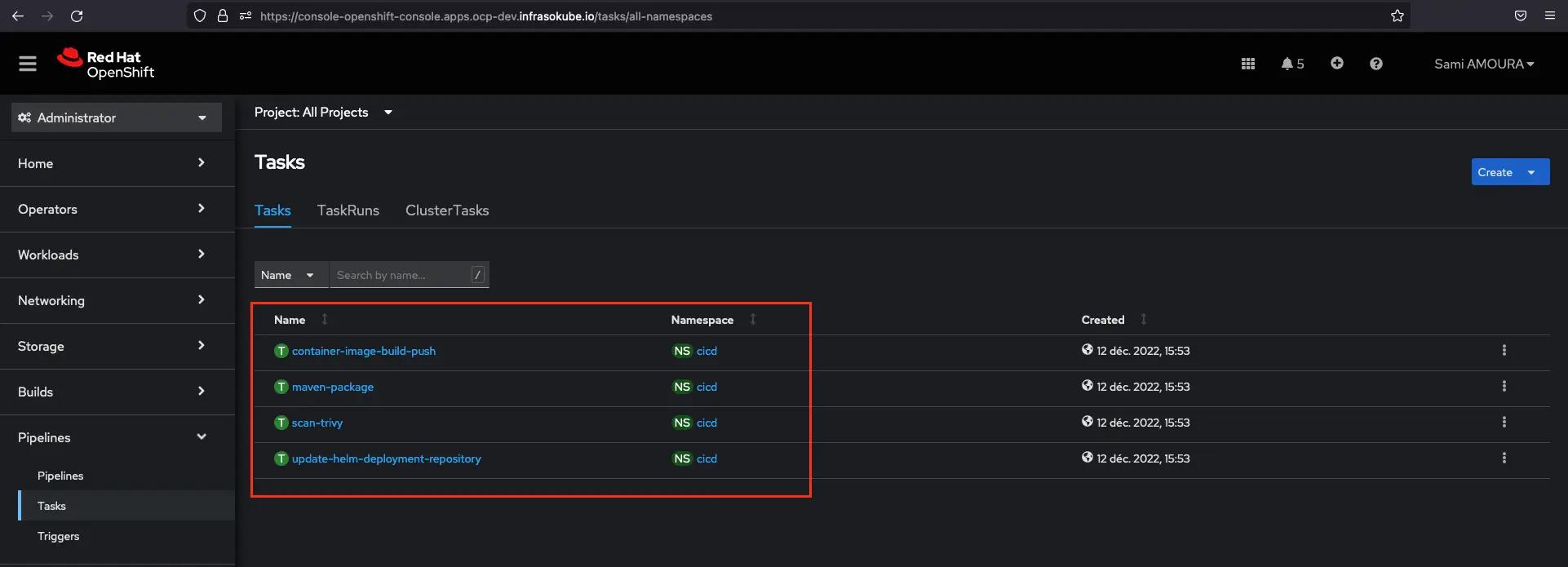
After having created the Tasks resources, we are now going to create the pipeline resource which will allow us to orchestrate the execution of the Tasks with, among other things, the execution order of the tasks or the conditionality of the Tasks execution.
Pipeline fruitz-quarkus :
apiVersion: tekton.dev/v1beta1
kind: Pipeline
metadata:
name: fruitz-quarkus
namespace: cicd
spec:
workspaces:
- name: shared-workspace
resources:
- name: git-source-fruitz-application
type: git
- name: git-source-fruitz-deployment
type: git
params:
- name: buildRevision
- name: buildRevisionShort
- name: buildRevisionBranch
tasks:
- name: maven-package
taskRef:
name: maven-package
resources:
inputs:
- name: git-source-fruitz-application
resource: git-source-fruitz-application
workspaces:
- name: shared-workspace
workspace: shared-workspace
- name: container-image-build-push
taskRef:
name: container-image-build-push
params:
- name: buildRevision
value: $(params.buildRevision)
- name: buildRevisionShort
value: $(params.buildRevisionShort)
- name: buildRevisionBranch
value: $(params.buildRevisionBranch)
- name: mavenProjectVersion
value: $(tasks.maven-package.results.mavenProjectVersion)
resources:
inputs:
- name: git-source-fruitz-application
resource: git-source-fruitz-application
workspaces:
- name: shared-workspace
workspace: shared-workspace
runAfter:
- maven-package
- name: scan-trivy
taskRef:
name: scan-trivy
params:
- name: dockerImageFullName
value: $(tasks.container-image-build-push.results.dockerImageFullName)
workspaces:
- name: shared-workspace
workspace: shared-workspace
runAfter:
- container-image-build-push
- name: update-helm-deployment-repository
taskRef:
name: update-helm-deployment-repository
params:
- name: dockerImageFullTag
value: $(tasks.container-image-build-push.results.dockerImageFullTag)
- name: buildRevision
value: $(params.buildRevision)
- name: buildRevisionShort
value: $(params.buildRevisionShort)
resources:
inputs:
- name: git-source-fruitz-deployment
resource: git-source-fruitz-deployment
workspaces:
- name: shared-workspace
workspace: shared-workspace
runAfter:
- scan-trivyNow you can go to the OpenShift console and click on Pipelines ► Pipelines ► Pipelines tab to see the created pipeline:
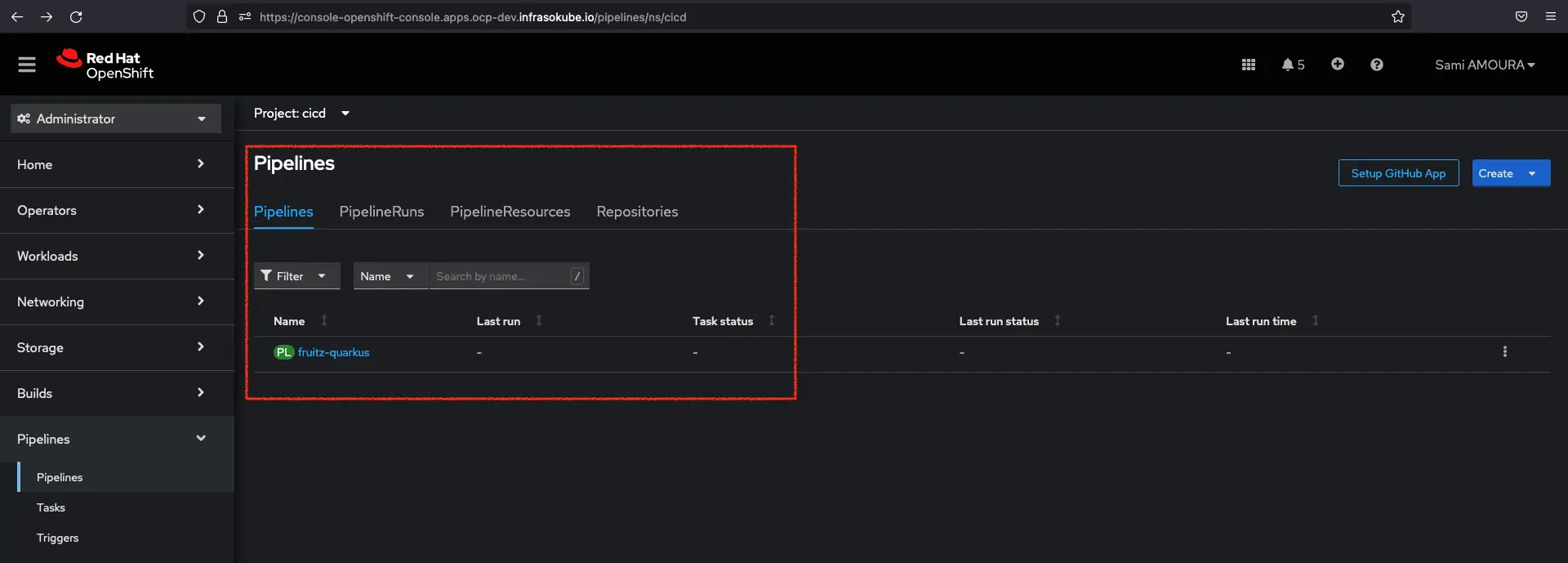
You can also click directly on the fruitz-quarkus Pipeline to have more information about it like the number of linked Tasks, Workspaces, associated Labels…
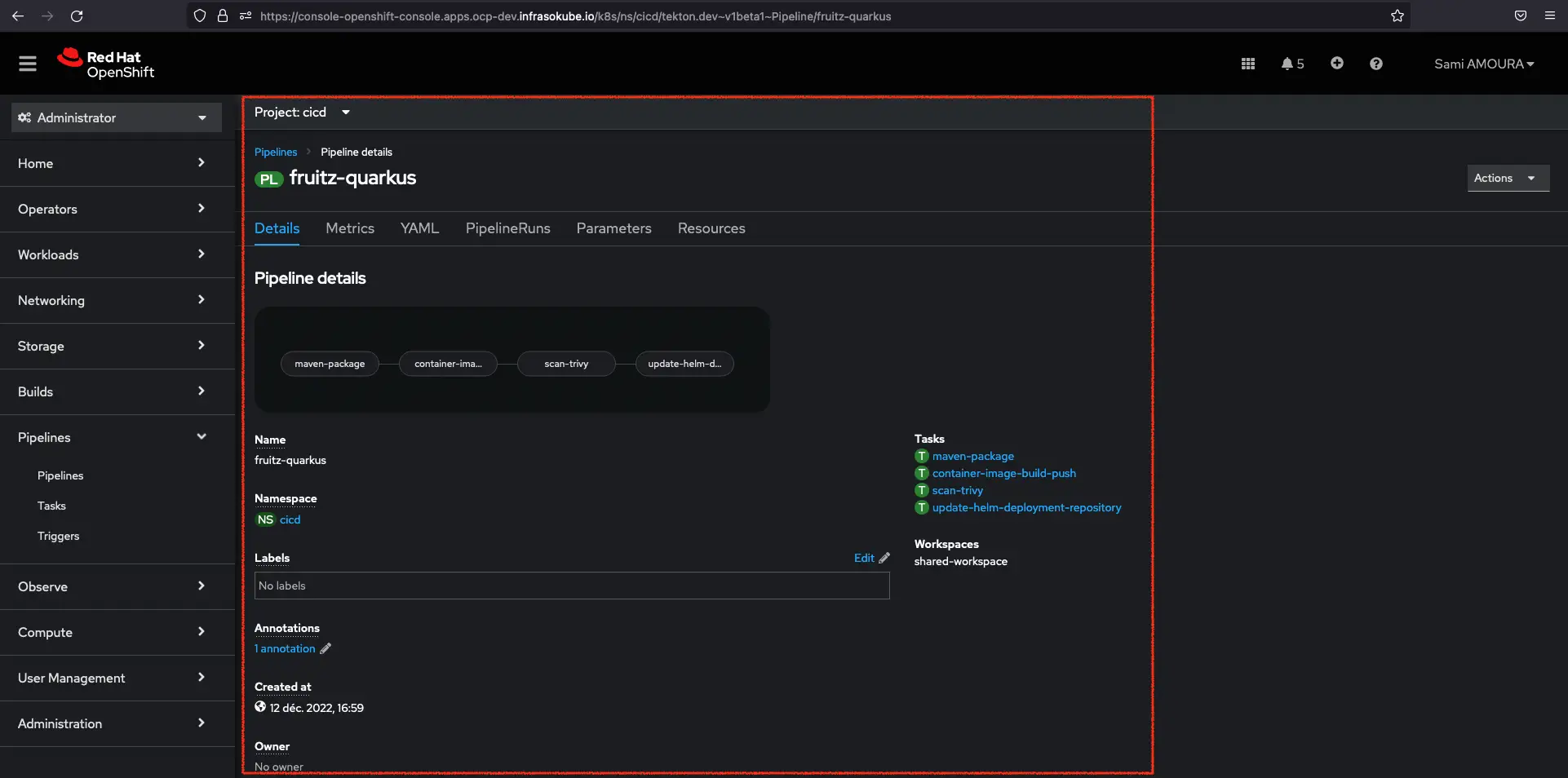
✅ The Tekton configuration is now complete.
We will now fix the application bug limiting the addition of fruits with a maximum number of characters of 6. We will extend this limit to 9 characters in order to add the fruit Pineapple.
On the fruitz-quarkus application repository (backend), edit the file src/main/java/org/sokube/hibernate/orm/Fruit.java to change the maximum number of characters to 9:
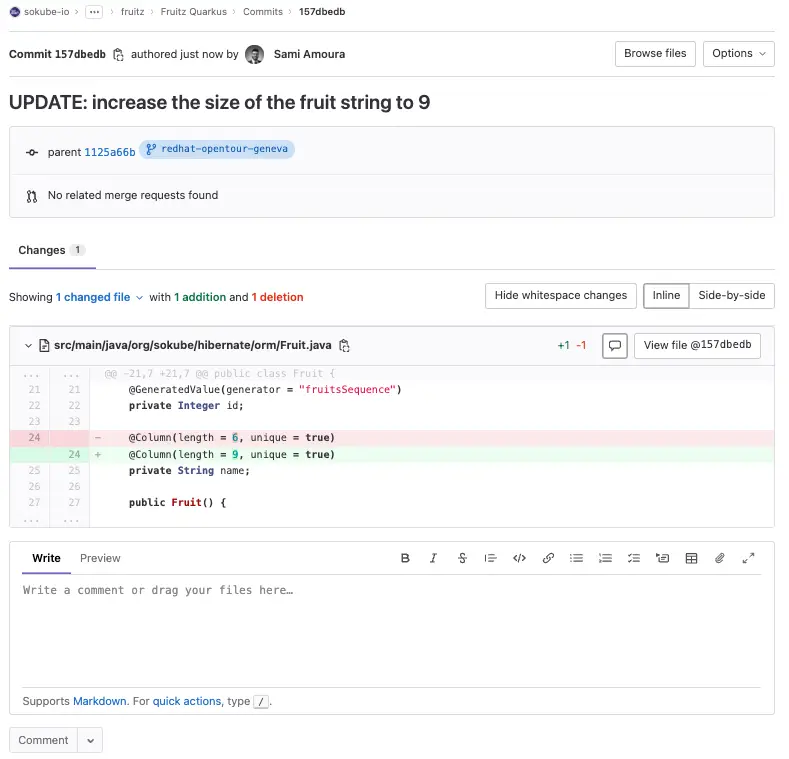
ℹ️ We can see that the commit ID is
157dbedb
After committing and pushing the changes to the fruitz-quarkus application repository, we can see that the Tekton Pipeline has been successfully triggered and executed:
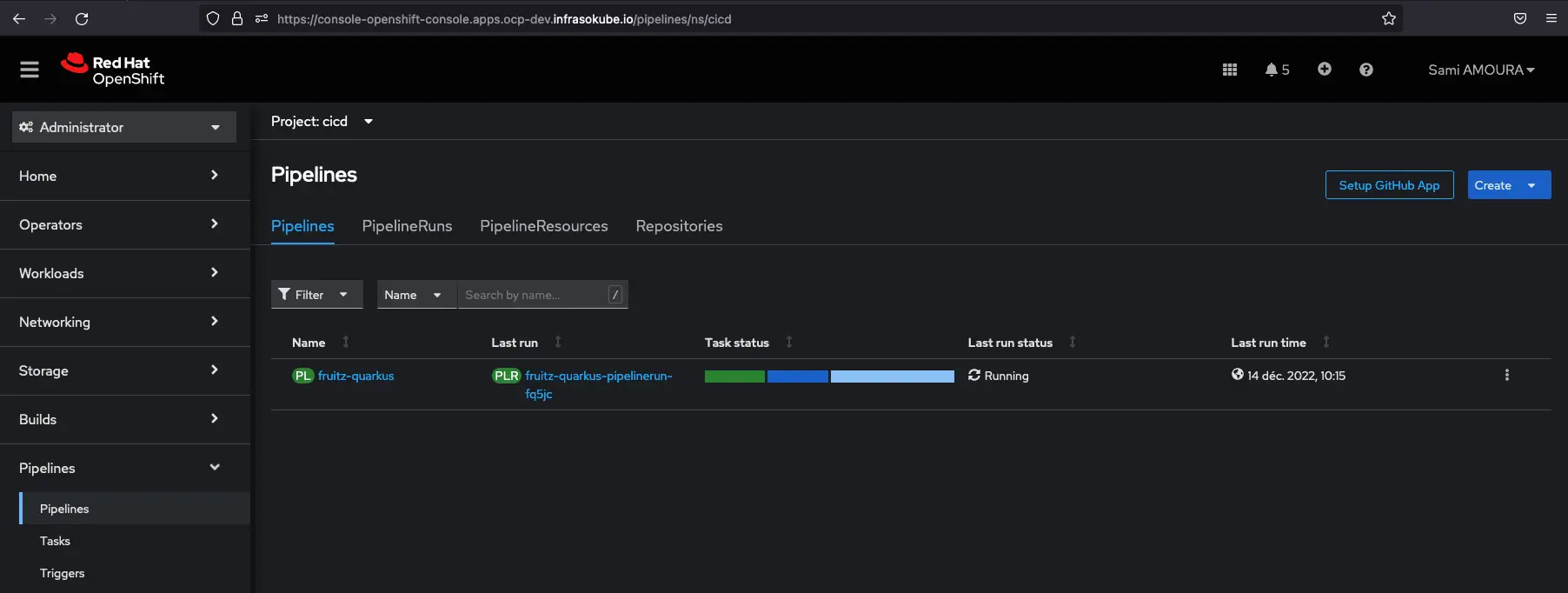
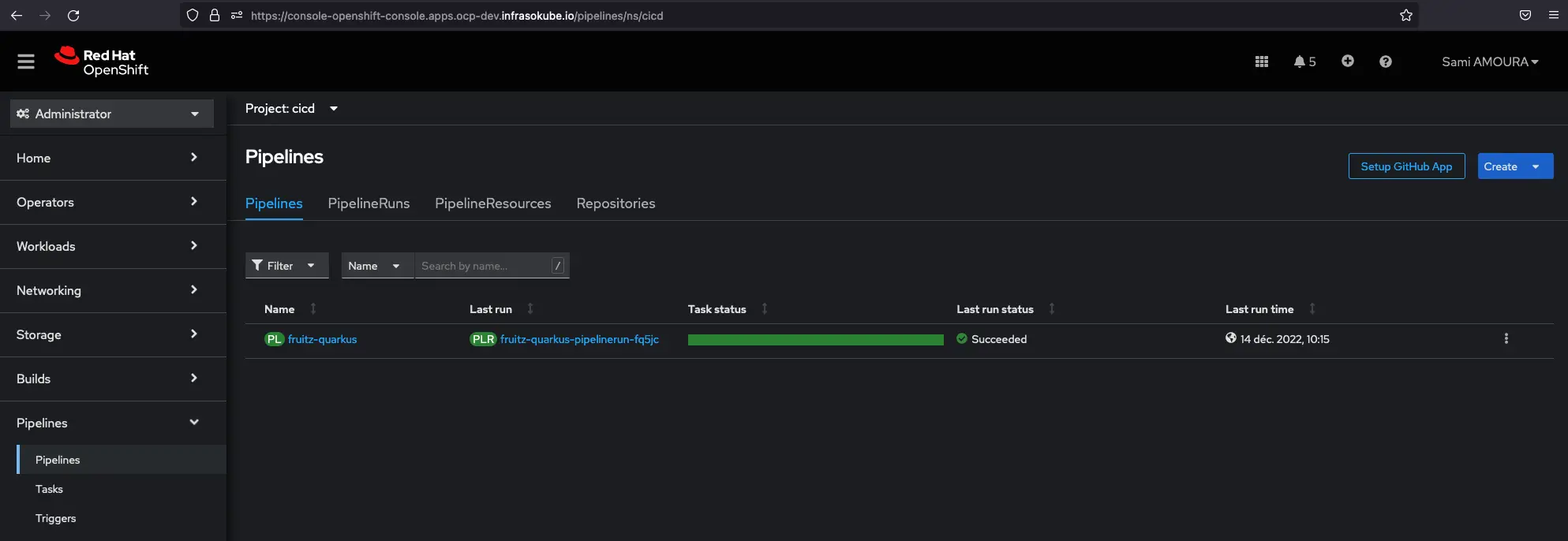
It is possible to have more details by clicking on the Pipeline:
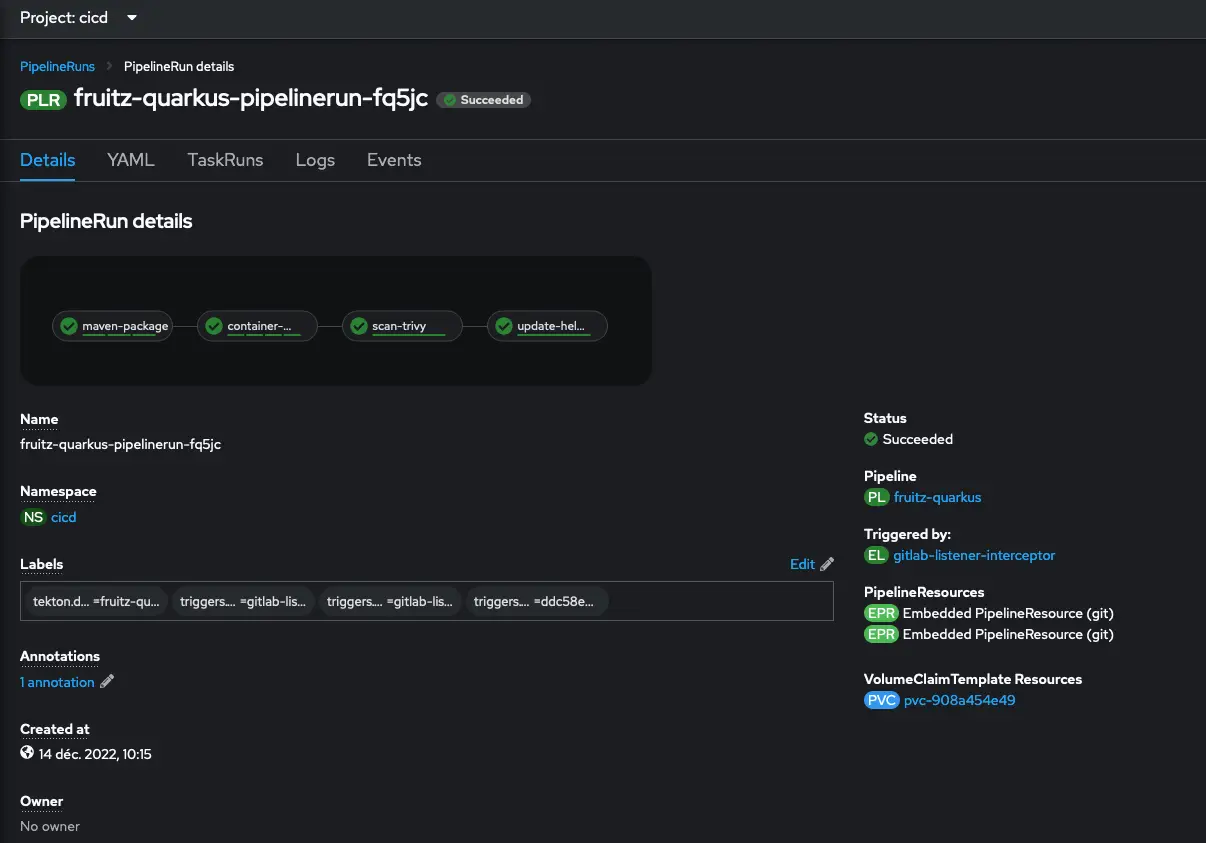
We can also have a detailed view of the different Tasks with the execution of the Steps:
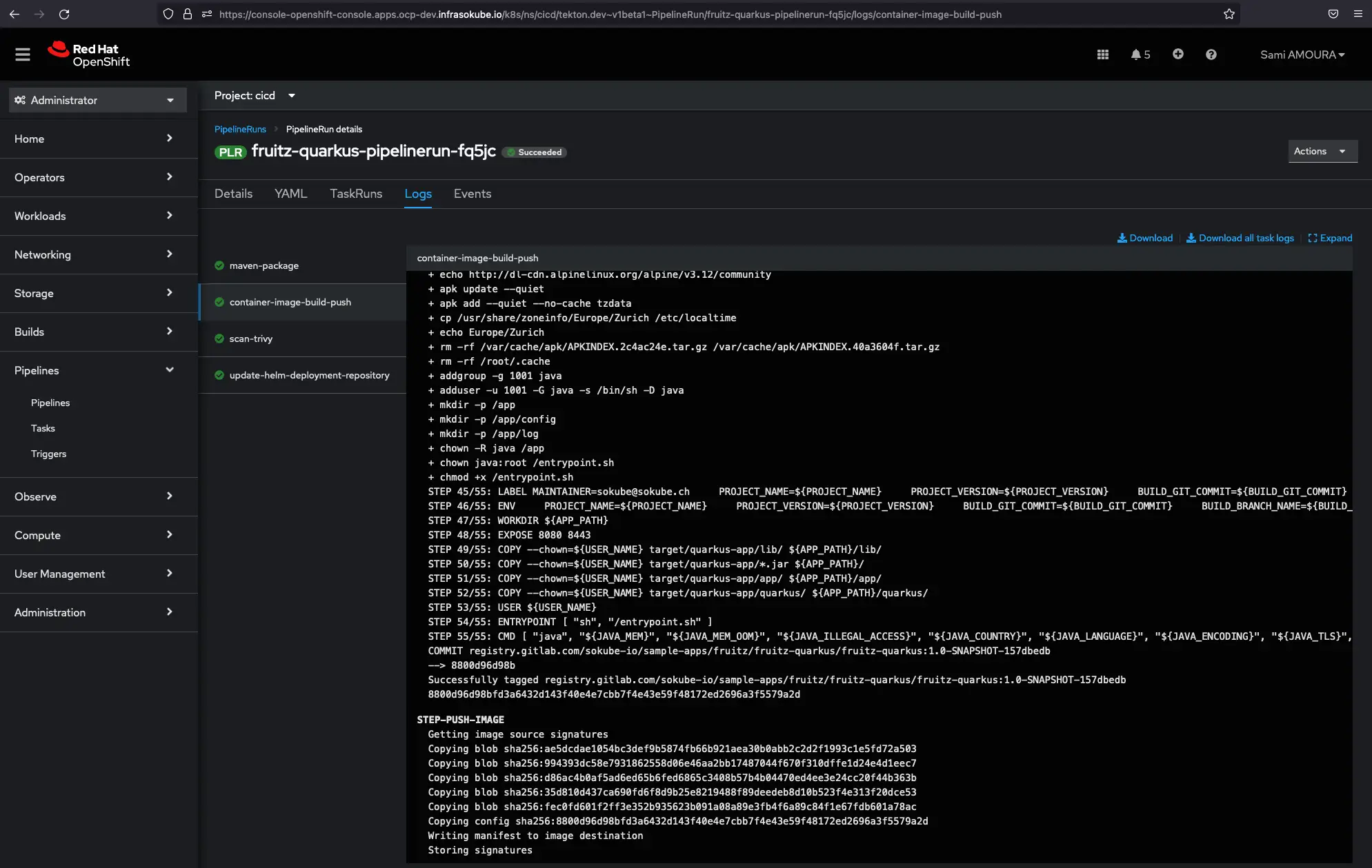
We can see that the image has been pushed to the GitLab container registry with the correct tag (commit ID 157dbedb):
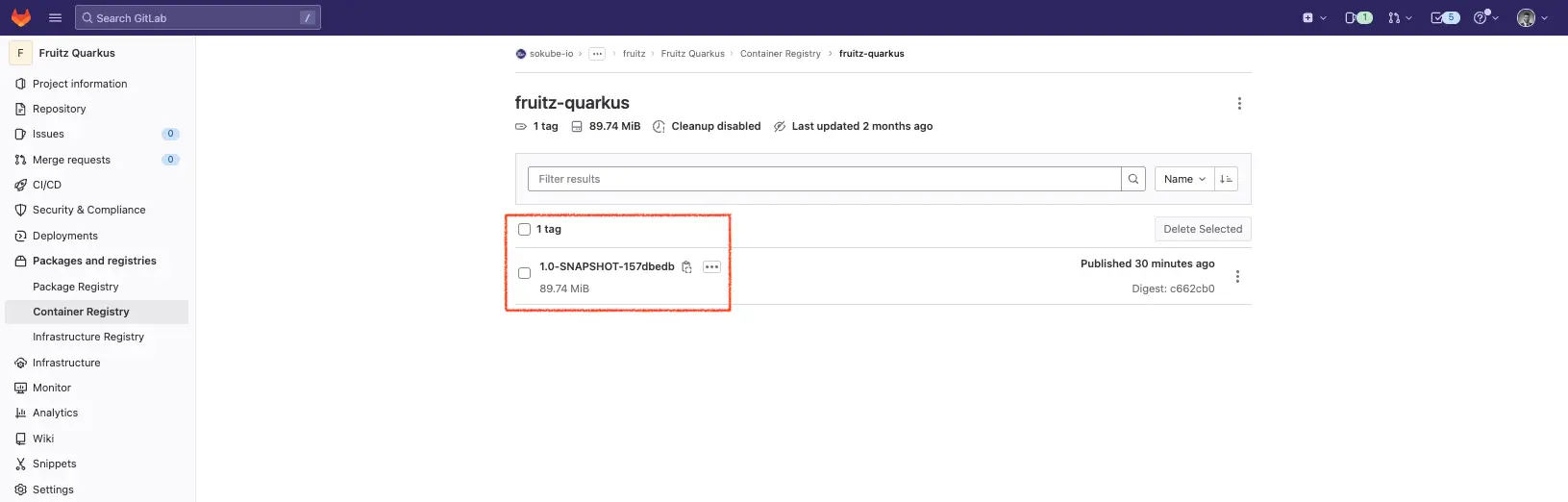
On ArgoCD, we see that fruitz-backend has been redeployed with the new image and the correct tag (commit ID 157dbedb):
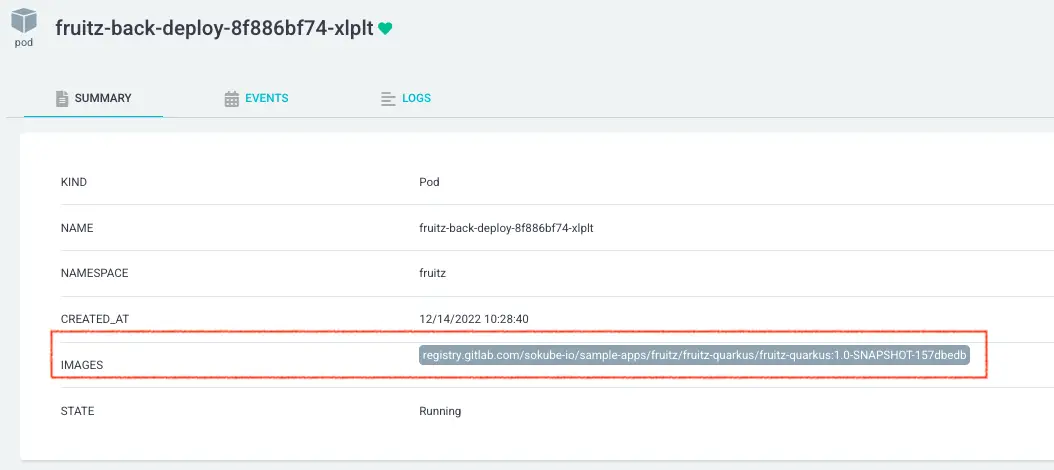

This was made possible because the Tekton Pipeline and in particular the update-helm-deployment-repository Task updated the GitOps deployment repository synchronized with ArgoCD.
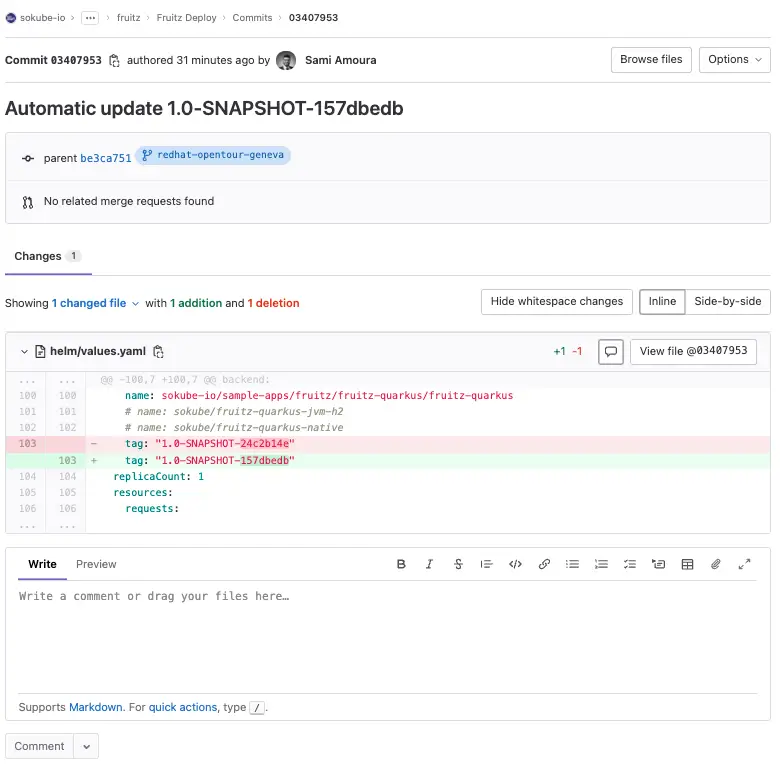
Finally we can test the new functionality on the application. We can see that it is now possible to add the fruit Pineapple:
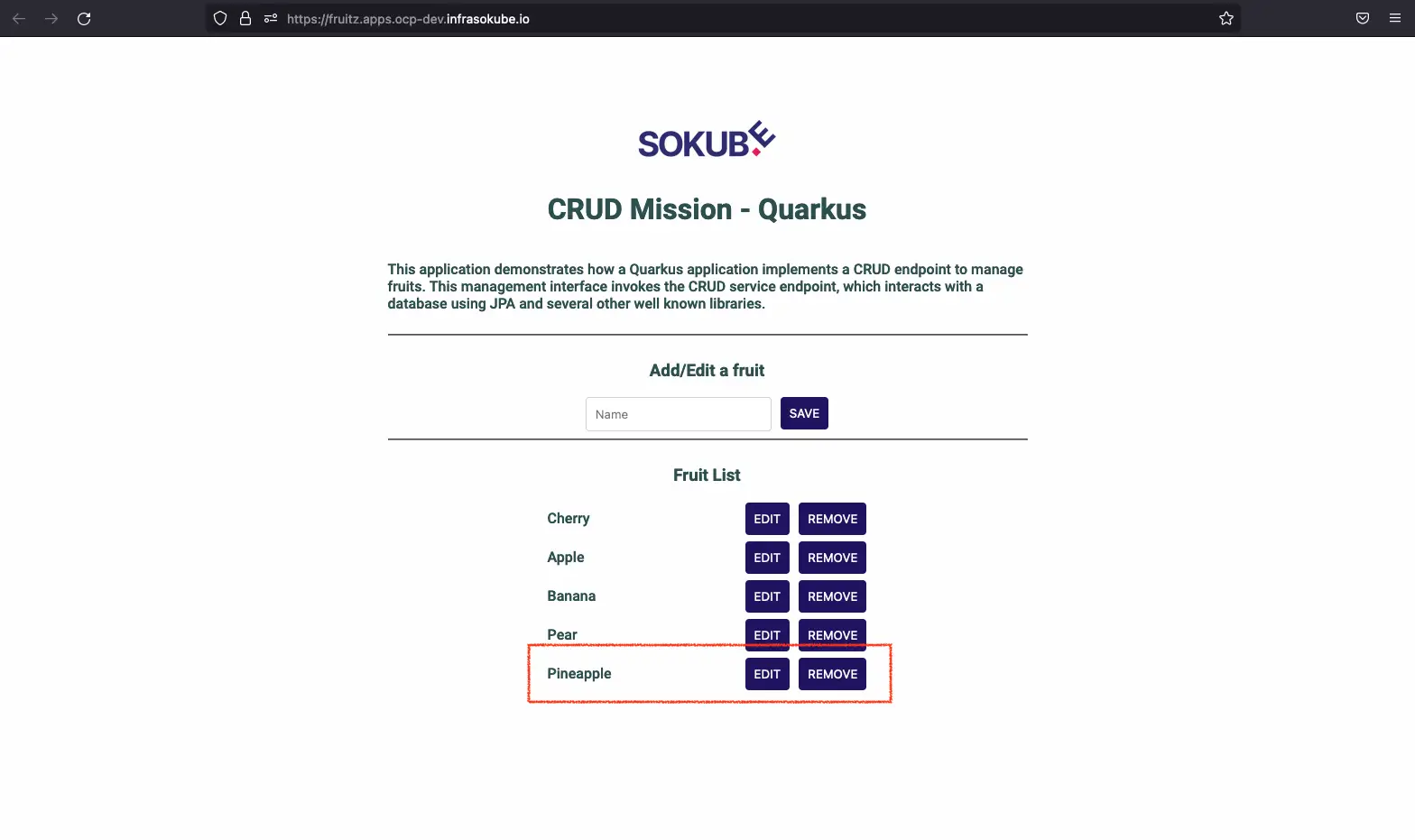
In this blog post we got to see how to set up a GitOps Cloud Native pipeline on the OpenShift platform. This article introduces the tools, how to nest them together as well as how to quickly get the hang of them. Of course, this is a demonstration for a quick experimentation, many additional things have to be taken into account in an enterprise context such as secrets management, the RBAC part around OpenShift GitOps or the steps composing the Tekton Pipeline (adding tests, defining vulnerability scans for application dependencies, pushing the image in a dedicated registry only if the vulnerability scan is negative…).
In a future blogpost we will show how to set up the ArgoCD Image Updater plugin. This tool which integrates perfectly with ArgoCD, allows to have a GitOps Pipeline even more Cloud-Native. Indeed, it allows to get rid of the Tekton task update-helm-deployment-repository which commits in the deployment repository. This part will be entirely managed by the ArgoCD Image Updater tool.